Card Tags
Add custom tags to your cards for better organization and filtering
Card tags are a convenient way to sort your cards where they have nothing in common. You can also use the lock to protect the cards in a specific tag.
Create Tag
- You can create a new tag by using
stagcreatecommand. - The emoji used has to be a Discord default one.
- Symbols and special characters cannot be used as a tag name there are also some reserved words, the following message will appear if the tag name is not useable:

- When that happens, find a synonym to replace it.
- You can also use
staglistto see all the tags you have made. - The same emoji can be used for different tags, however, the tag name must always be unique from others.
Usage
- Command
stagcreate - Alias
stc - Usage
stagcreate <tagname> <emoji>

Tagging
- You can tag any you own card using
stagcommand. - If you want to tag multiple cards using their codes, you can list all the codes after the tag name with spaces in between.

There is also the option to masstag, when using a filter, a new button will appear.

Pressing the button will give you a form where you can type in the name of the tag you want to tag all the cards with.

Locking
You can lock any tag in staglist by using the dropdown menu and selecting all the tags you want to lock. This lock will prevent the card from being accidentally traded, burned or massburned.

If you want to unlock a tag you select it in the menu again.
Sorting
You can view all cards that are under a tag using sc t=<tagname>.
You can also use the tagemoji to search.

Usage
- Command
stag - Alias
st - Usage
stag <tagname> [cardcode]
The card code is optional here and if not provided, the code of the last card you have grabbed will be used.
Untagging
Usage
- Command
suntag - Alias
sut - Usage
suntag <cardcode>

Multiple cards can be untagged together by adding space between the codes i.e.
- Command
suntag <code1> <code2>
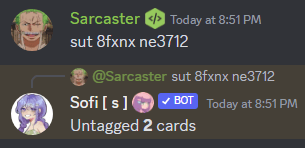
Taglist
It spawns the list of all the tags of a user.
Usage
- Command
staglist - Alias
stl - Usage
staglist [ID]
The ID is optional, it can be a user mention or their discord ID. If you don't provide it, it will show the list of
tags you have. Else, it will show the list of tags of the user with that ID.

Tag Update
You can update your tag's name and emoji.
Usage
- Command
stagupdate - Alias
stu - Usage
stagupdate <tagname>
Choose either name or emoji depending on what you want to update. After that, send the new name or emoji and the tag will be updated.
Delete Tag
Deletes the tag permanently.
Usage
- Command
stagdelete - Alias
std - Usage
stagdelete <tagname>

This does not burn or remove the tagged cards from your collection but will remove the tag from the cards. So if you delete the tag, you need to recreate the tag and tag all those cards again.