Discord Profile
View and customize your Sofi profile displayed within Discord
Critically Outdated
Profiles can be used to showcase your journey so far in the world of Sofi.
This has nothing to do with the Web Profile.
Usage
- Command -
sprofile - Alias -
spro - Usage -
sprofile [@mention/ID]
This command can be used with a User ID too, this will activate the command without pinging the user. It can also be useful when the user is not even present in the server. For more information about how to get someone's User ID, please visit the Official Discord Guide
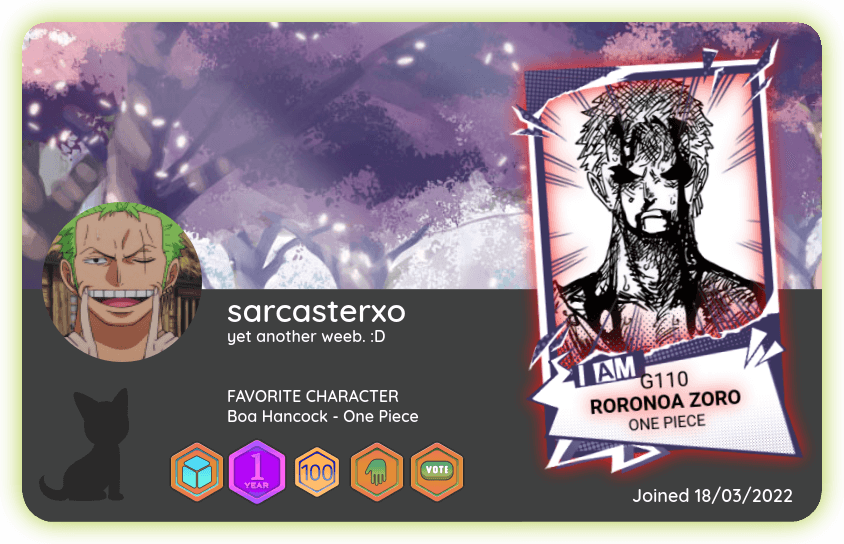
Profile Config
You can customize your whole profile as well as add some extra touches to it.
Usage
- Command -
sprofileconfig - Alias -
spc - Usage -
sprofileconfig
Background
This has nothing to do with Card backgrounds. Card and Profile backgrounds are separate things.
- When selecting this option you can see the names and codes of all the backgrounds, in the menu there is a link to the website which will show all the backgrounds visually.
- When you have chosen your preferred background you have to press the Purchase button, after you pressed it, in a new message, you type out the ID of the background.
- To confirm the purchase you go back to the original menu and press the confirmation button, the menu will show a preview of what it would look like on your profile before you confirm it.
These backgrounds do not have an item form, purchased backgrounds will be applied immediately, this will overwrite the previous background.
Card Select
You can have a single card showcased on your profile at all times.
- When selecting this option you will immediately be prompted to give the card code in a new message.
- You will then be asked to confirm the choice, the name of the character will be shown as preview before the confirmation.
GIF cards will not be able to move in the profile view, the first frame of it would be shown instead.
Intro
A description that you can set on your profile.
- When selecting this option you will immediately be prompted to give the description of your profile in a new message.
- You will then be asked to confirm the choice with a preview of the description itself.
Favorite Character
Showing your favorite character as a badge of honour.
- When selecting this option you will immediately be prompted to give the character's name in a new message.
- If there is more than one result, the menu will change and show all of them, the one you want can be chosen in the second dropdown arrow.
Profile Glow
A Glow for the outer rim of the profile.
- When selecting this option you will immediately be prompted to give the glow code of the glow you want to use in a new message.
- Before confirmation you will be shown a preview of what it would look like.
- On confirmation it will use the glow charge.
Profile Text Color
The font color of the text on your profle.
- When selecting this option you will immediately be prompted to give the glow code of the glow you want to use in a new message.
- Before confirmation you will be shown a preview of what it would look like.
- On confirmation it will use the glow charge.
Similar to sfontcolor, Superglows will only use the first glow in the order.
Awards
Showcasing your badges.
- When selecting this option it will show you a list of all your owned achievements, all of which have its own unique ID.
- To select those you want you would type out each of the achievement's IDs with a space in between them in a new message.
- You can select up to 9 Badges to showcase.
An example of how you should input the award using its unique ID: 7 8 15 19 20 25.